Episcopal employees and students have the option of receiving school e-mail on their personal phone devices. An EHS mail account can be on the same device as other mail accounts such as Gmail, Yahoo, or iCloud. Messages sent to and from this device will be immediately mirrored on the school Groupwise e-mail account (desktop software and web e-mail access).
When you have an EHS mail account on your phone, you will be using the Groupwise global address book. When typing an e-mail address in the various To: fields, the autocomplete features of these devices will look up names and addresses you might not have previously had in your contacts. It is helpful to have this feature when e-mailing someone in the school whose address you may not remember and you will not have to set up contact list entres ahead of time.
Prerequisites
- To date, iPhones, iPads, and Android phones have been able to receive school e-mail. The mobile device must be able to support Microsoft Activesync / Microsoft Exchange e-mail accounts.
- You must have contacted a member of the EHS technology department requesting that we enable mobile e-mail for you BUT if you have had a device set up with us before for this you do not need to request it a second time (you may proceed with setup in this case).
On your phone
The following instructions work for iPhones and iPads. The setup for non-iOS devices is similar and the values are the same.
- Go to the Settings app
- Go to Mail, Contacts, Calendars
- Click Add Account…
- Select Microsoft Exchange
- Enter the following values:
Email: Your full e-mail address. e.g. “kds@episcopalhighschool.org”
Password: Your e-mail password. The password you would use if checking your e-mail on the web access page when you are off campus. This is not your Novell network password.
Description: A description for the account. Typically just “EHS” - Click Next
- If you receive a warning about the server being unverified, click Continue to go on to the next screen.
- Enter the following values:
Server: 64.197.168.93
Domain: Leave this blank
Username: Your e-mail username (initials) without the “@episcopalhighschool.org”. In the example above, it would be just “kds”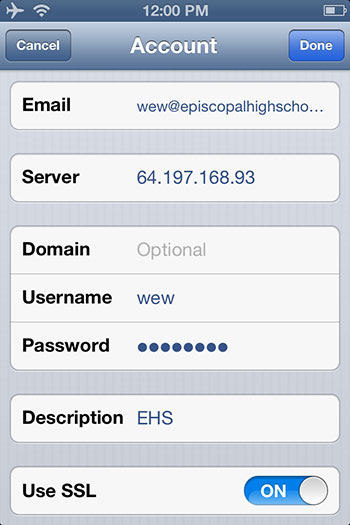
- Click Save.
- You will have the option to synchronize your Mail, Contacts, Calendars, and Reminders from your Groupwise account.
Troubleshooting
Almost every single error received when enabling mobile e-mail is due to using the wrong password in the Password field or from mistyping it. If you verify that all other values are correct, try re-entering the password and saving the settings again. If you entered it correctly, you should not receive an error message when you try to click the Save button.
When setting up your account, make sure that you have a wifi or cellular (3G/4G) connection.
If you are certain that you are using the right password, contact the tech department to have them verify your status.
