Use the following instructions to manually and permanently put your Groupwise contacts into a Gmail account:
- In Groupwise, open your Address Book.
 Right-click on the address book that you want to copy to Gmail
Right-click on the address book that you want to copy to Gmail
and click on “Export Book…”- It is likely that you will have multiple address books to export and you can repeat these instructions for each book.
- For most Groupwise users, they will have known contacts in their Frequent Contacts book and another book under their own name.
- The “Novell Groupwise Address Book” contains every address in the whole school. School distribution groups will not accept emails from the outside so you will not want to copy this entire list to Gmail.
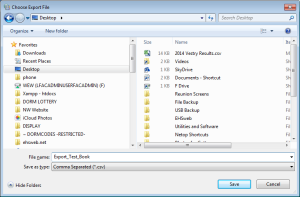 A dialogue box will pop up asking you the location, name, and file type for the exported list. Make sure that you switch the file type to Comma Separated (.csv)!!!
A dialogue box will pop up asking you the location, name, and file type for the exported list. Make sure that you switch the file type to Comma Separated (.csv)!!!- Switch to Gmail
- Near the top left, click on the word “Mail” and select “Contacts”.
 Click on the link on the left side that says “Import Contacts…”
Click on the link on the left side that says “Import Contacts…”- Click the “Choose File” button and select the CSV file that you saved to your computer.
- Click Import.
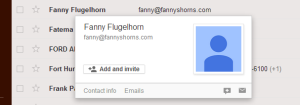 The members of that address book in Groupwise are now a part of your contacts in Gmail.
The members of that address book in Groupwise are now a part of your contacts in Gmail.
